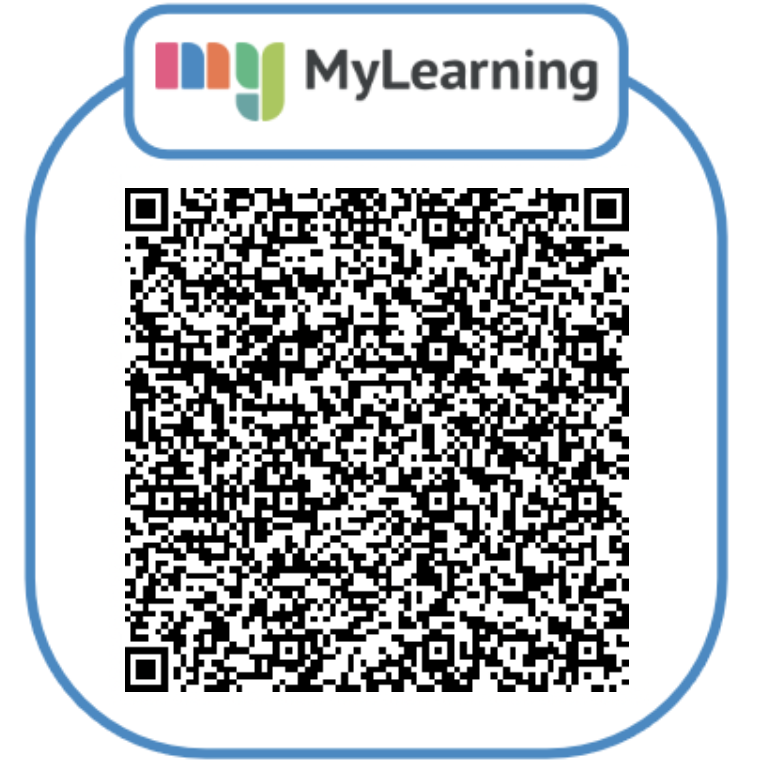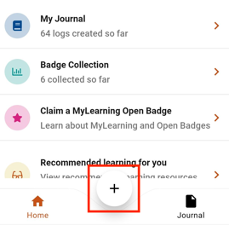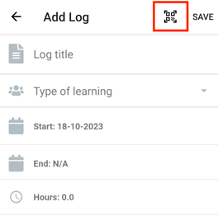What is MyLearning?
MyLearning is a free app developed to help you record and
reflect on the learning you do every day. For example, you may have an
interesting conversation with a colleague, attend a conference, watch a
documentary or listen to a podcast. MyLearning makes it easy to record and
track this learning as you go.
Why did you create MyLearning?
Social service workers in Scotland told us they wanted an easy
way to evidence their continuous professional learning (what we used to call
post registration training and learning or PRTL). MyLearning puts you, the
learner, at the heart of your own learning.
Am I required to use MyLearning?
No. There is no obligation to use MyLearning. SSSC registered workers have to satisfy their CPL requirements but can
do this in several ways. Using MyLearning is one option.
What I do need to get started with MyLearning?
All
you need is a smartphone with the free MyLearning app [Apple /Android] installed and an SSSC Open
Badges account. Please remember that this is a different from a MySSSC account. You must create a MyLearning/Open Badges account if you have not already done so.
Please note that the
Android version of the MyLearning smartphone app is available on devices
running Android 9 and above. For your security, we do not recommend using devices running older versions of Android which are
no longer supported by Google.
Can I log non-SSSC learning with MyLearning?
Yes. You can log any type of learning at all, and we encourage you to do so.
I downloaded my PRTL log from MySSSC.
Can I transfer this into MyLearning?
Yes. Create a new learning log called "My PRTL" and attach the Word document you downloaded from MySSSC.
Where can I find my registration period start and end dates? (SSSC registrants only)
You can find these dates on your Certificate of Registration. Alternatively, you can find them by logging into your MySSSC account and clicking or tapping on the “My Registration with the SSSC” tile.
How many hours CPL do I need to record during a registration period? (SSSC registrants only)
The number of hours of CPL you are required to record depends on what part(s) of
the Register you are on. You can check using this online tool.
What does the SSSC do with MyLearning data?
Your
data is transferred and stored securely in the UK, and we will never share any
of this information with anyone else without your consent. The SSSC may use
your data to identify trends in learning, and to help us understand what types
of learning resources you find or might find useful.
For
more information on how your data is used, visit https://learn.sssc.uk.com/mylearning/privacy.html
What does Mthe SSSC do with MyLearning data?
If your MyLearning app is crashing, there could be a few reasons. The main one is that your iOS or Android version is too low. We recommend being on a minimum of Android 9 and iOS 12 for the best experience. It is good to keep your phone's operating system up to date so it can remain secure.
I have another question.
Please post queries and suggestions to the MyLearning forum on the Open Badges website at https://www.badges.sssc.uk.com/forums/forum/mylearning/
Please note to access the forum, you'll need to login with your SSSC Open Badges/MyLearning account.
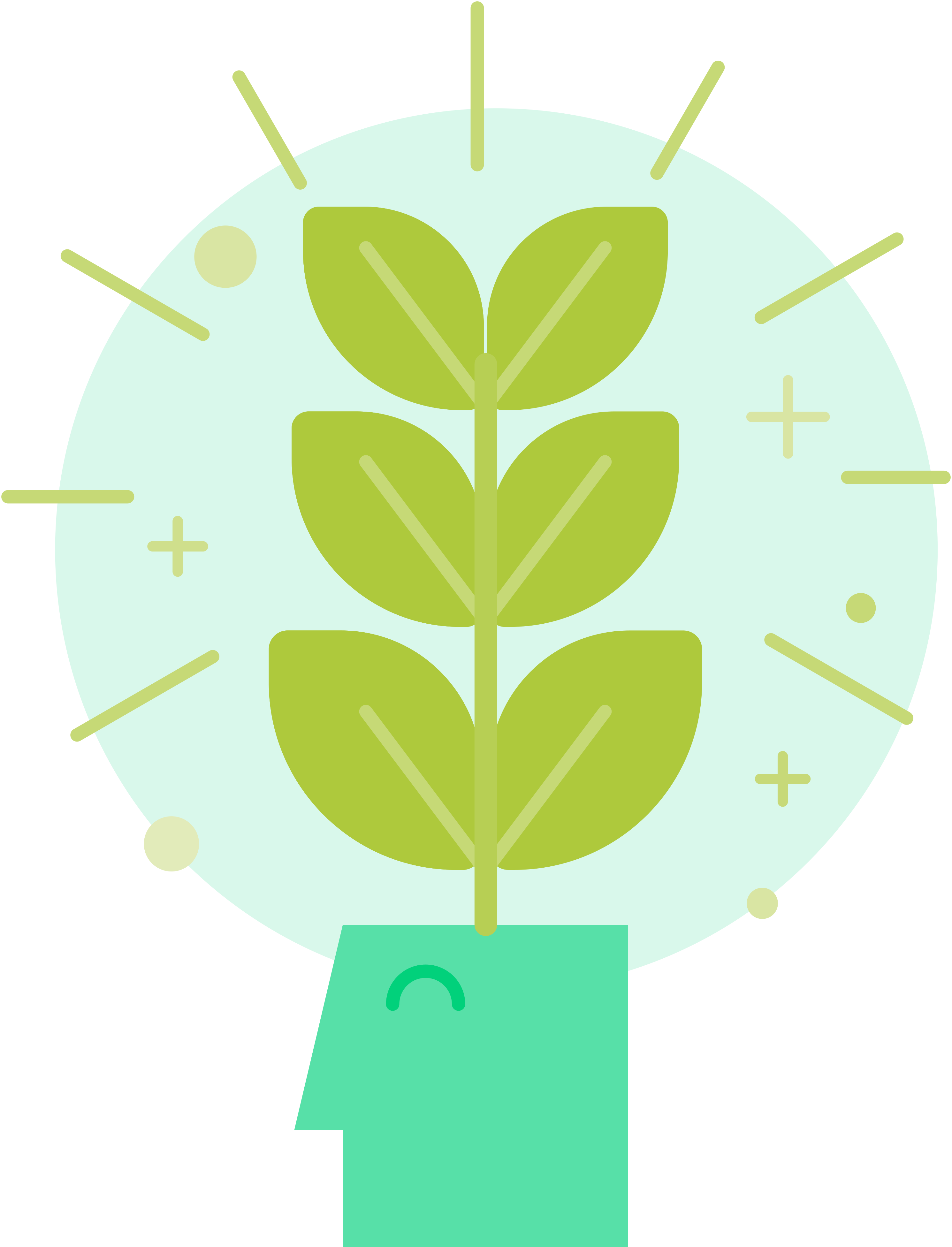
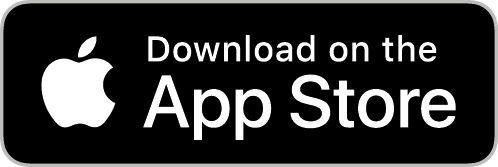
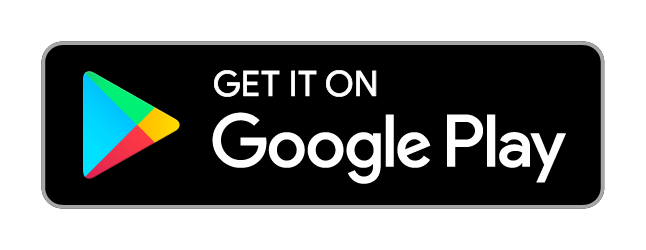
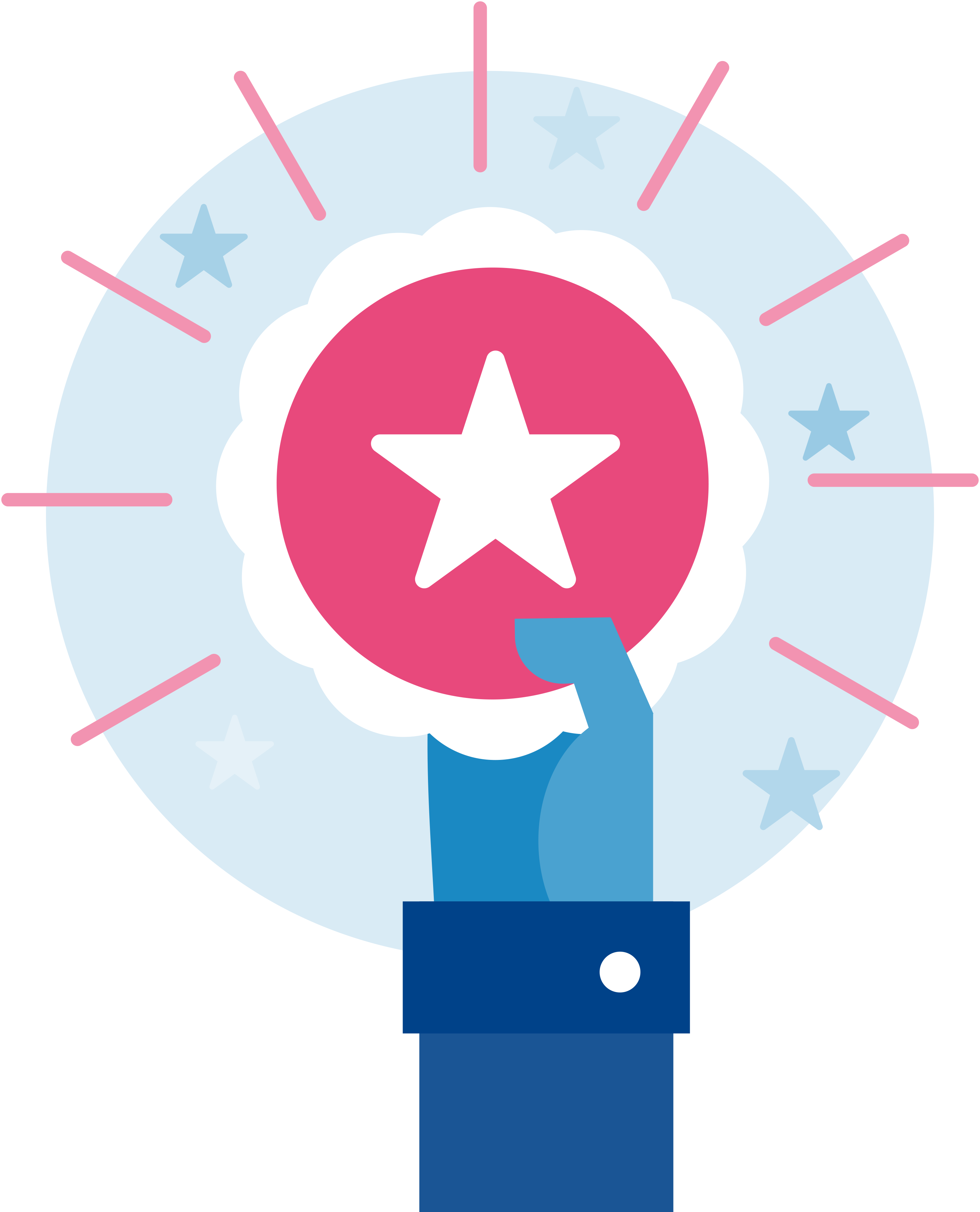 We've created a series of Open Badges for MyLearning users to help you get the best out of it.
We've created a series of Open Badges for MyLearning users to help you get the best out of it.